Send a RightTemplate
The Send RightTemplate allows you to send templates that exist in your RightSignature Account.
Creating your template
You'll want to first log into your RightSignature account and create your template.

In the above document, we are using merge fields to insert data from the Podio Item into the Template, as well as a signature and date field that the signer can use. Note: Be sure that your merge fields are large enough to display all the text. RightSignature will shrink the text down to fit the box.
Once the Template has been saved, create a new flow to using the Send a RightTemplate action. If you update this template at any time, be sure to update this action.
Using the action
In your flow, choose Send a RightTemplate (not to be confused with the Send via RightSignature)

Choose the created Template from the list available.
(This list will get any current templates found on your RightSignature account.)

Once Selected, assign the merge fields that we had added to the template.

Document Roles are who were set up to sign the document. Only single addresses are allowed in this field.

Set up the Subject and Custom Message that will be sent with the document.

Signing the document
The Signer will receive the merged document with all the fields filled in.
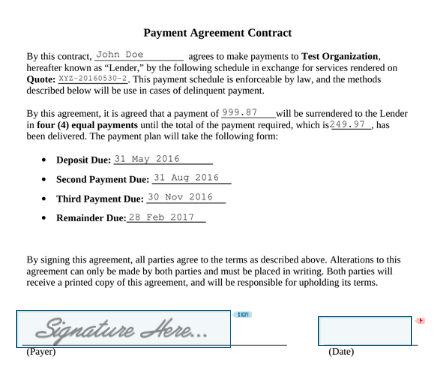
Be sure to set up a flow to Retrieve the Signed Document.
Here is the result of our signed document:

Note:
- number, money, date fields will not be formatted. You'll need to format them in a custom variable and use the custom variable token in your action instead
- by default, merge fields are left aligned. You can adjust this in the "EXTRAS" panel while creating the template

